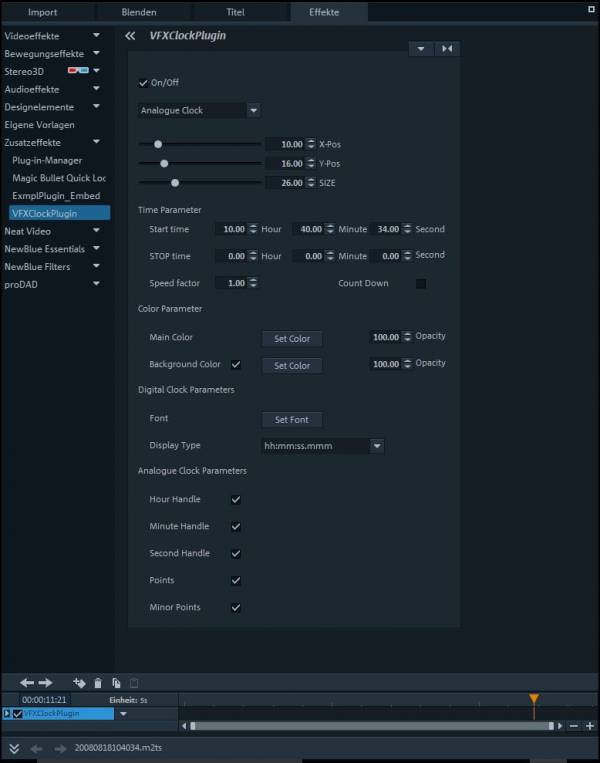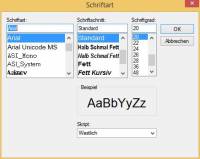Inhaltsverzeichnis
ClockDisplay for MAGIX Video Pro X
Introduction
The Clockdisplay adds an analogue or digital clock . It can be used for Sports events, technical tests etc. where a display of the time is of interest.
Specification
| Date | File | Version | Programs | Operating system | Realtime | Comment |
|---|---|---|---|---|---|---|
| 09.08.2018 | vfxclock_plugin_x64_v04.zip | 0.4 | Magix Video Prox X (only 64-bit) | Windows 7-x64bit, Windows 8.x 64-bit, Windows 10-64bit | YES | Update for current VPX version und Win10, Memoryleak corrected |
Installation
Download the file. Open the ZIP-Archive and copy both files into the directory „C:\ProgramData\MAGIX\Common\VfxPlugins“.
Usage
After the start of Video Pro X you will find the effect „VFXClockPlugin“ und addiotnal effects.
After selecting the effect you will see the following parameters:
Attention: The effect is set to „OFF“ initially. This measn the clock is not visible. You have to tick the check box: „On/Off“ to activate the effect.
Parameters
On/Off
Switch on/off the effect. In former Video-Pro X version it was not possible to explicitely delete an effect. Ein- und Ausschalten des Effekts. It was only possible to „reset“ it.
Clock Type
Select the type of the clock.
| Parameter | Description | Comment |
|---|---|---|
| Analogue Clock | Show Analogue Clock | |
| Digital Clock | Show Digital Clock | |
| LED Clock | Show LED Clock |
Position/Grösse
With the first 3 Parameters you can determine the X- and Y-position and the size of the clock.
| Parameter | Einheit | Minimum | Maximum | Description | Comment |
|---|---|---|---|---|---|
| X-position | Percent | 0 | 100 | X-position of the clock centre | 0% = left edge of the video frame |
| Y-position | Percent | 0 | 100 | Y-position of the clock centre | 0% = left edge of the video fram |
| Size | Percent | 0 | 100 | Size of the clock | 100% = Max height of the video frame |
Time Parameters
Start time
The clock starts at each clip begin with 00:00:00. With these parameters you can change the starting time.
| Parameter | Unit | Minimum | Maximum | Description |
|---|---|---|---|---|
| Start hour | hour | 0 | 23 | |
| Start minute | minute | 0 | 59 | |
| Start second | second | 0 | 59.000 |
Stop time
With these parameters a sa stop time for the clock can be set.
| Parameter | Unit | Minimum | Maximum | Description |
|---|---|---|---|---|
| Stop hour | hour | 0 | 23 | |
| Stop minute | minute | 0 | 59 | |
| Stop second | second | 0 | 59.000 |
The clock stops exactly at the specified time. If the clock runs forward the stop time has to be higher than the start time. Otherwise the clock will not start running. If the clock runs backwards the stop time has to be lower than the start time. Otherwise the clock will not start running.
additional time parameters
| Parameter | Unit | Minimum | Maximum | Description | Comment | |
|---|---|---|---|---|---|---|
| Count Down | Checkbox | – | – | When this check box is set, the clock runs backwards from start time down to 0 or down to the Stop Time. | ||
| Speed Factor | multiplier | 0 | +100 | this slider allows to accelerate or slow down the clock. Values > 1 accelerate, values < 1 slow down | 0.10 = 1/10 speed, 10 = 10-times speed |
Colors
| Parameter | Unit | Minimum | Maximum | Description | Comment | |
|---|---|---|---|---|---|---|
| Main Color | Color | – | – | Determine the main color of the clock - hands and points | ||
| Main Color opacity | Percent | 0 | 100 | opacity | 0 = transparent, 100 = opaque | |
| Background Color | Color | – | – | Determine the background color of the clock | ||
| Background Color opacity | Percent | 0 | 100 | opacity | 0 = transparent, 100 = opaque |
Digital Clock Parameters
| Parameter | Unit | Minimum | Maximum | Description | Comment | |
|---|---|---|---|---|---|---|
| Font | – | – | – | Select the display font | When clicking on th ebutton a font selection window opens | |
| Display Formats | Select Box | – | – | Select the format of the digital clock displayn | hh:mm:ss.mmm = 23:30:20.020, hh:mm = 23:30 |
Font
Display formats
- Defines the Display Format of the timer. Following styles are available:
- hh:mm:ss.mmm
- hh:mm:ss.mm
- hh:mm:ss.m
- hh:mm:ss
- hh:mm
- mm:ss
- mm
- mm:ss.m
- ss.m