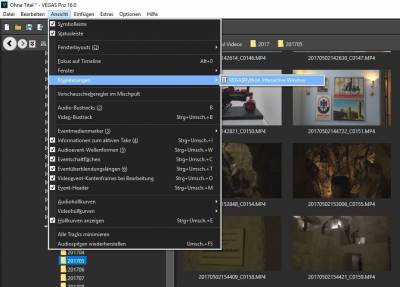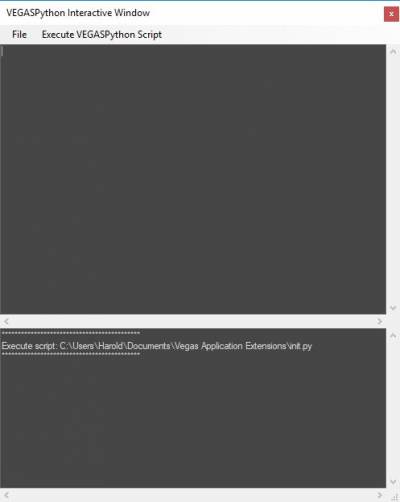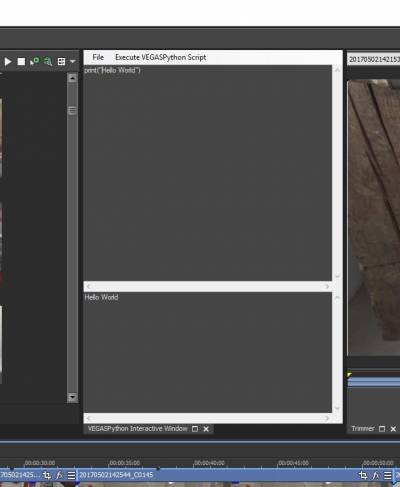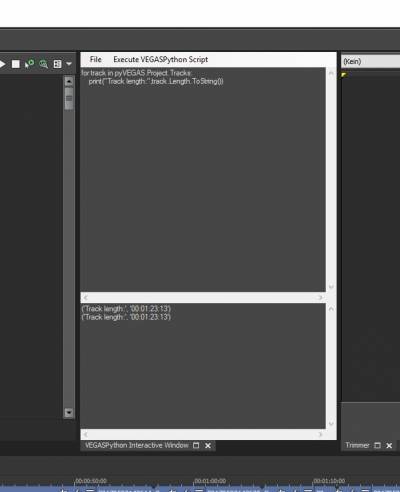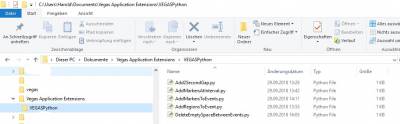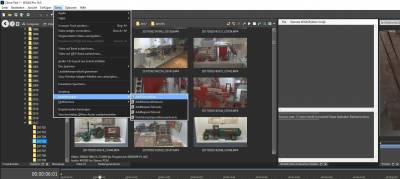Dies ist eine alte Version des Dokuments!
Inhaltsverzeichnis
VEGASPython
Usage
The VEGASPython extension can be used in two ways:
- the interactive VEGASPython window
- VEGASPython scripts in the folder VEGASPython
Interactive VEGASPython window
To allow a very fast and easy Python script creation and execution the extension provides an interactive VEGASPython window.
You open the window in VEGAS via „View - Extensions - VEGASPython Interactive Window“
This opens the interactive VEGASPython Window:
The interactive VEGASPython Window consists of two textboxes. The upper textbox is the Input textbox, where you can enter Python commands and scripts. The lower part is the Output textbox that shows the shows the results of the Python Command execution.
After the first start of the window the output shows that the script init.py has been executed. This script is located in the same folder as the VEGASPython.dll and includes some inital Python commands that make your life easier. Please feel free to add additional commands or function declarations that you would like to have at hand during your work.
The VEGASPython window can float over the VEGAS UI or can be docked into the user interface like all other VEGAS windows.
Working With the Interactive VEGASPython Window
Hello World
The standard „Hello World“ script is in Python very easy:
Enter:
print("Hello World")
in the Input textbox and click on „Execute VEGASPython Script“ in the Menu.
The text „Hello World“ is printed into the Output textbox. If you did something wrong then you will see an error message in the Output textbox.
Please try other texts for printing. You will see that with every click on „Execute VEGASPythonScript“ the Output textbox is cleared and the new text is shown in the textbox.
Access to VEGAS
For acessing and controlling VEGAS and VEGAS projects and data structures VEGASPython has a predefined variable
„pyVEGAS“
Starting from this variable you can access all VEGAS information.
Please try following:
print(pyVEGAS.Version)
This command prints the current version of VEGAS into the Output textbox: Version 16.0 (Build 261).
Now try the following script:
for track in pyVEGAS.Project.Tracks: print("Track Length:",track.Length.ToString())
Please enter it exactly as it is written here. Important are the 4 blanks in front of the print statement. This script loops over all tracks existing in the current VEGAS project and prints the length of each track.
After clicking the „Execute“ Menu item the output textbox will show the length of all tracks you have in the current project. If there is no track in the current project, the output textbox remains empty!!
More examples for scripts are shown in the examples chapter below.
Loading and Saving Scripts
Via the „File“ Menu you can load and save scripts.
VEGASPython Scripts
To allow an easier access to Python Scripts VEGASPython scans the subfolder „VEGASPython“. This subfolder must be in the same directory as the VEGASPython.dll.
The scripts in this folder are accessible via „Tools - Extensions“ from the VEGAS Menu.
When selecting the Menu-Item in this menu that selected Python Script will be executed immediatly. All output of the script is readirected to the „Output textbox of the Interactive VEGASPython Window“. If the window is not open it opens automatically when the script starts.
New Features in Version 2.0 for Scripts
Restrictions
VEGASPytghon is based on IRONPython. http://ironpython.net/.
VEGAS scripting is based on .NET. IRONPython allows the use of .NET assemblies with Python. Unfortunately this binding to .NET creates some restrictions.
Several Python libraries that are based on C or C++ code cannot be used. More details can be found in the IRONPython documentation http://ironpython.net/documentation/dotnet/
Examples
see the folder VEGASPython. The folder contains several VEGASPython Scripts that show how to deal with the VEGAS objects, events and tracks.