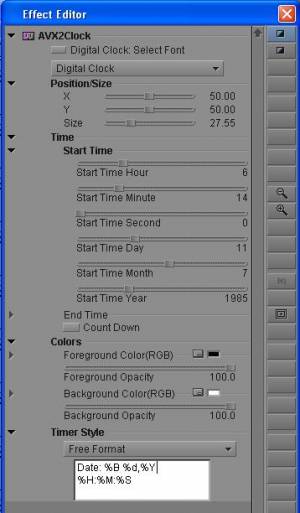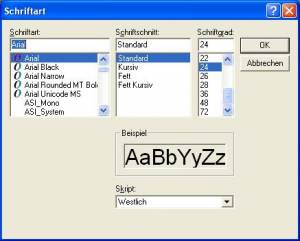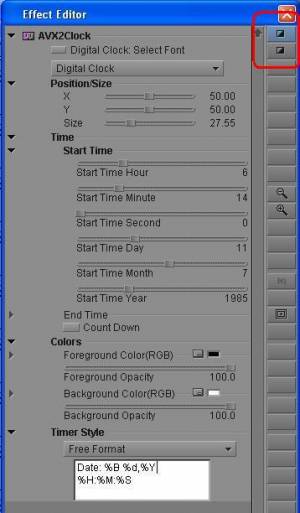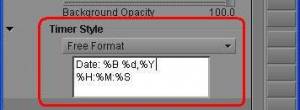Inhaltsverzeichnis
ClockDisplay for AVID Mediacomposer
Overview
The Clockdisplay adds an analogue, digital or LED clock . Can be used for Sportsevents, technical tests ect. where a display of the time is of interest.
Specification
| Date | File | Version | Application | Operating System | Supported Video Formats | Realtime | Comment |
|---|---|---|---|---|---|---|---|
| 09.12.2011 | AVX2Clock64.ZIP | 0.6 Beta | Media Composer 6.x and 7.0 | Windows 7-x64bit | RGBA, BGRA, YUV (4.4.4, 4.2.2, 4.2.0) | YES | x64 version for MC6.x and 7.0 |
| 11.08.2010 | AVX2Clock.ZIP | 0.6 Beta | Media Composer 4.x and 5.x - NOT Media Composer 6.x | Windows XP, Windows 7 | RGBA, BGRA, YUV (4.4.4, 4.2.2, 4.2.0) | YES | Added: Digital Clock - Font selection possible now |
Installation
Download the file AVX2Clock64.ZIP if you have the 64-bit version of Media Composer (after MC6.0) or AVX2Clock.ZIP if you have a 32-bit version (MC 4.x or 5.x). Open the ZIP-file and save the AVX-file to the directory „C:\Programme\Avid\Avid Media Composer\AVX2_Plug-Ins“, where „„C:\Programme\Avid“ is the Media Composer Installation Directory. Start Mediacomposer.
Usage
After the start of Media Composer select tool-set „Effects Editing“.
The Effectlist opens. Under the new category AVX2HLinke you will find the new effect AVX2Clock. * When you want to add a clock to a clip drag this effect on this clip. * When you want to add a clock to several clips, create a new video track above the clips. Drag the effect on the empty track. The effect will now cover the whole timeline. You can shorten and position this effect-clip the same way you edit normal video clips.
Parameters
Digital Clock: Select Font
This button allows you to select the font family and font style and point size for the „Digital Clock“. When you click on the button a „Font Selection“ window opens.
You can enter following parameters: * Font family - all available fonts are displayed in the font list * Font style - standard - italic - bold - bold italic * font size in points - the font size together with the „clock size“ parameter define the size on the screen. You can change either one or both until the size is as you wish.
Clock Type
Allows the selection of the clock type to display
* analog clock * digital clock * LED clock
Position/Size
Determines the X- and Y-Position of the clock and the size.
In addition to using the sliders it is also possible to position and size the clock using the mouse in the preview monitor.
To do this you have to select one of the tool buttons in the right upper corner of the effect editor.
* size of clock
use the upper button. The size of the clock can be changed by dragging the clock frame (analog clock only) or the round circle in the middle of the digital or LED clock.
* position of the clock
use the lower button. The position of the clock can be changed by dragging the clock to the new position.
Time
The clock can count up or down. A starttime can be set, where the clock starts running and an end time where the clock stops. The accuracy of the start and stop time is up to 1 millisecond.
* Start Time
With the starttime sliders the starttime of the clock can be set. There are sliders for * hour - 0 to 23 * minute - 0 to 59 * seconds - 0 to 59 * milliseconds - 0 to 999 * frame - 0 to 59 * day - 1 to 31 * month - 1 to 12 * year - 1970 to 2020 (Windows can only handle time after 1/1/1970. If you need an earlier date, you can enter it directly into the edit box.
Depending on the Timer Style selected some of the sliders may be hidden. If the style is set to TC the milliseconds slider is replaced by the "frame"-slider.
* End Time
With the End Time sliders a stop time for the clock can be set. There are sliders for * hour, * minute, * seconds * milliseconds The clock stops exactly at the specified time even if this time does not match a frame. In this case the displayed time is the time set by the End Time sliders. This allows to specify an exact time to display when the clock stops.
* Count Down
When this check box is set, the clock runs backwards from start time down to 0 or to the time limit.
* Speed Factor
this slider allows to accelerate or slow down the clock. Positive values are multiplied - i.e 10 = 10 times normal speed Negative values are divided - i.e. -10 = 1/10th of normal speed
Colors
Determines the foreground or background colors of the clock. The colors are in RGB values. They can set via the sliders or via the color selection tool or the eyedropper tool.
* Foreground Color
Color of the clock handles and numbers.
* Foreground Opacity
Opacity of the foreground (0 = transparent, 100 = fully opaque)
* Background Color
Color of the background
* Background Opacity
Opacity of the background (0 = transparent, 100 = fully opaque)
Timer Style
Defines the timerstyle for the digital and the LED clock. Following styles are available: * hh:mm:ss.fff * hh:mm:ss.ff * hh:mm:ss.f * hh:mm:ss * hh:mm * mm:ss * mm * mm:ss.f * ss.f * TC hh:mm:ss:ff (frame timecode) * dd.mm.yyyy hh:mm:ss * mm/dd/yyyy hh:mm:ss * Free Format - allows the free definition how the time and date should be displayed. Free text can be entered in an edit box. The text may consist of one or more specific formatting codes preceded by a percent sign (%). Characters that do not begin with % are displayed unchanged. The formatting codes are described in the next chapter. The edit box is only visible when the style „Free Format“ is selected.
Free Format Timer Style
The „Free Format“ Timer Style allows the free definition how the time and date should be displayed. Free text can be entered in an edit box. The text may consist of one or more specific formatting codes preceded by a percent sign (%). Characters that do not begin with % are displayed unchanged.
Following formatting code are available:
* %b - Abbreviated month name * %B - Full month name * %c - Date and time formatted in English Format * %d - Day of month as decimal number (01 – 31) * %H - Hour in 24-hour format (00 – 23) * %I - Hour in 12-hour format (01 – 12) * %m - Month as decimal number (01 – 12) * %M - Minute as decimal number (00 – 59) * %p - A.M./P.M. indicator for 12-hour clock * %S - Second as decimal number (00 – 59) * %x - Date formatted in English Format * %X - Time formatted in English Format * %y - Year without century, as decimal number (00 – 99) * %Y - Year with century, as decimal number * %% - Percent sign
Examples: If you enter the first string into the edit box the displayed result is the second string. The Start Time is set to following values: (Hour: 16, Minute: 14, Second: 01, Day: 11, Month: 7, Year: 1985)
* “%b %d, %y„ ⇒ „Jul 11,85“ * “%c„ ⇒ „07/11/1985 16:14:01“ * “%H:%M„ ⇒ 16:14“ * „%I:M %p“ ⇒ „04:14 PM“ * „Date: %B %d,%Y %H.%M:%S“ ⇒ „Date: July 11,1985 16:14:01“
Please note: It is possible to use the free formatting with the LED Clock too. The LED Clock can only display „0“ to „9“, „.“ and „:“.
All other characters will be replaced by a blank („ “)
Known Issues
* Digital clock - aspect ratio
Depending on the aspect ratio of the pixels it is possible that the vertical size of the digital clock can be different between the preview and the rendered version.