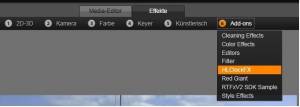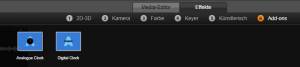Inhaltsverzeichnis
ClockDisplay for Pinnacle Studio
Overview
The Clockdisplay adds an analogue or digital clock . It can be used for Sportsevents, technical tests etc. where a display of the time is of interest.
Specification
| Date | Files | Version | Application | Operating System | Supported Video Formats | UI Languages | Comment |
|---|---|---|---|---|---|---|---|
| 16.05.2011 | RTFXClock.zip | 1.1 | AVID Studio 1.x, Pinnacle Studio 16.x,17.x,18.x 32-bit | Windows XP, Windows 7, Windows 8 | RGBA, YUV (4.2.2, 4.2.0) | English, German, Dutch (by Paul Lemmens), French (by Francis) | Added: Digital Clock - Font selection possible now |
| 16.09.2014 | RTFXClockbeta.zip | 0.1 | Pinnacle Studio 18.x 64-bit | Windows 7 64x, Windows 8 64x | RGBA, YUV (4.2.2, 4.2.0) | English, German, Dutch (by Paul Lemmens), French (by Francis) | Update 64-bit support |
Installation 64-bit Version
Download the file RTFXClockbeta.zip. Unzip the files and save the file RTFXClock.fex and RTFXClock.fxt in the directory „C:\Program Files\Pinnacle\Studio 18\plugins\RTFXV2“, where „C:\Program Files\Pinnacle“ is the PinnacleStudio Installation Directory. If you wish You can create a subdirectory in the RTFXV2 directory to save the RTFXClock-files in. Start Pinnacle Studio.
Installation 32-bit Version
Download the file RTFXClock.zip. Unzip the files and save the file RTFXClock.fex and RTFXClock.fxt in the directory „C:\Program Files (x86)\Pinnacle\Studio 17\plugins\RTFXV2“, where „C:\Program Files (x86)\Pinnacle“ is the PinnacleStudio Installation Directory. If you wish You can create a subdirectory in the RTFXV2 directory to save the RTFXClock-files in. Start Pinnacle Studio.
Usage
After the start of Pinnacle Studio open the effect editor by double clicking on the clip you want to attach the clock to.
The Effect Editor opens.
Under the category „Add-ons“ you will now find the new subcategory „HLClockFX“.
Select the subcategory „HLClockFX“:
You will see three new effects:
[[Analogue Clock]]
The analogue clock effect adds a simulated analogue clock to a clip. The start time and stop time of the clock as well as the speed can be selected. The clock style (hand and point colors and size, background color and opacity) as well as the position and size of the clock can be adapted to your needs.
[[Digital Clock]]
The digital clock effect adds a simulated digital clock to a clip. The start time and stop time of the clock (up to an accuracy of one millisecond as well as the speed can be selected. The clock can count forward and backwards. The font used for the clock can be selected from all TrueType Fonts available on your PC. The format of the time displayed can be selected from a list or a free format can be defined. The position and size of the clock can be adapted to your needs too.
[[Frame Timecode]]
The Frame Timecode effect stamps the current frametimecode on a frame. This information can be used for reviews and external edits.
Known Issues
- none