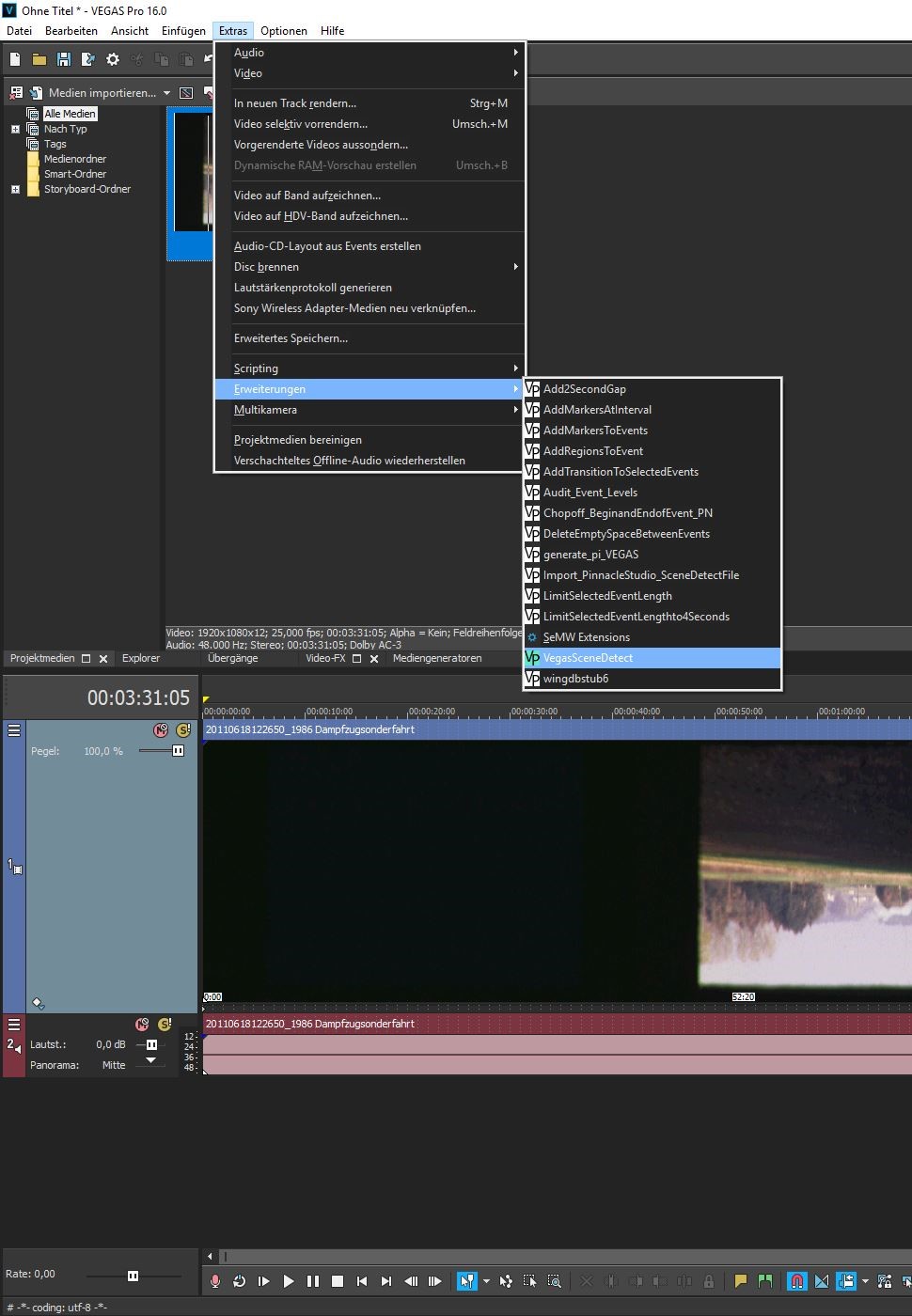Inhaltsverzeichnis
VEGAS Scene Detect
Introduction
Today nearly all Cameras create a new Clip for every scene. Therefore scene detection in video clips does not seem to be needed anymore and most Videoeditors do not provide this function anymore. This is also the case for VEGAS.
But what is with situation where you have a complete video e.g. a scan of a Suoer 8 film or a scan of a VHS video that you would like to have cut into scenes?
Here comes VegasSceneDetect into the game:
VegasSceneDetect analyses video clips either in the mediapool or on the timeline and determines scene changes. At each scene change detected VegasScenedetect either cuts the clips or creates a subclip.
Installation
VegasSceneDetect is part of VEGASPython. Please donwload and install VEGASPython from the downloadpage:VEGASPython Download Page
Usage of VegasSceneDetect
VegasSceneDetect is a VEGAS extension and canbe found under Tools → Extensions → VegasSceneDetect. See image below (in German)
VEGASScenedetect has to working options:
- create sub clips in the mediapool
- cut a clip on the timeline
Mediapool
- Select one or several clips in the mediapool
- start VegasSceneDetect
- a PreviewWindow pops up showing the progress of the scenedetection process
- at the top of the previewFrame is a white progress bar shown
- each scenecut is shown in the progress bar as a red dot
- each first frame of a scene is shown in the preview and marked with a red line at the bottom
- each 100th frame of the video is shown (can be configured)
- VegasSceneDetect creates a subclip in the mediapool for each detected scene
This option can be switched off in the configuration file.
Timeline
- Select one or several clips on the timeline
- start VegasSceneDetect
- a PreviewWindow pops up showing the progress of the scenedetection process
- at the top of the previewFrame is a white progress bar shown
- each scenecut is shown in the progress bar as a red dot
- each first frame of a scene is shown in the preview and marked with a red line at the bottom
- each 100th frame of the video is shown (can be configured)
- VegasSceneDetect cuts the clip and all clips grouped with the main clip on the timeline and regroups the clips to mainatin the relationchip e.g. videoevent and audioevent are grouped - for all new events on the timeline video and audio are grouped again. (similar as cutting a clip on the timeline by hand)
This option can be switched off in the configuration file.
MediaPool and Timeline
If clips are selected in the mediapool and the on the timeline VegasScenedetect first process the clips in the mediapool and then on the timeline.
Configuration
The behavior or VegasScenedetect can be configured:
The folder VEGASPython_PN contains a file VegasSceneDetect_config.json.
This file is a json file that contains the configuration.
The file can be openend with any text editor like notepad.
The file looks as follows:
{
"useHSV": true, "showPreview": true, "PreviewFrameSkip": 100, "showFrameValues": false, "threshold": 30, "processMediaPool": true, "processTimeline": true, "progressBarLightness": 255, "minSceneLength": 15
}
Do not change the structure of the file.
Explanation of the entries:
"useHSV": true or false - selects if you want to use HSV or RGB for the comparision process to detect a scene chnage. RGB is faster, HSV may create better results in special situations where the color is similar between scenes. "showPreview": true or false - determines if the preview Window should be shown or not "PreviewFrameSkip": 100, - Integer value: determines how many frames should be skipped before a frame should be shown in the preview Window. The lower this value the slower is the process. 0 means only the first frame of a scenechange is shown "showFrameValues": false, - to determien a better threshold value it is possible to see all calculated values per frame. The values are shown in the "VEGASPython Interactive Window" that you need to open on your own. "threshold": 30, - value that determines a scene change. The lower the more changes are determined as scene change. "processMediaPool": true or false - if true, clips in the media pool are processed "processTimeline": true or false - if true, clips on the timeline are processed - when both optins are true then first all selected clips in the mediapool are processed and then all selected clips on the timeline. "progressBarLightness": 255, - lightness of the progress bar "minSceneLength": 15 - minimum number of frames between scene changes